4. Assay and Data analysis from Controller
Set up and start measurement from Controller.
Data during continuous measurement is confirmed from the Controller's display, allowing analysis while maintaining the cell culture condition without sampling cells.
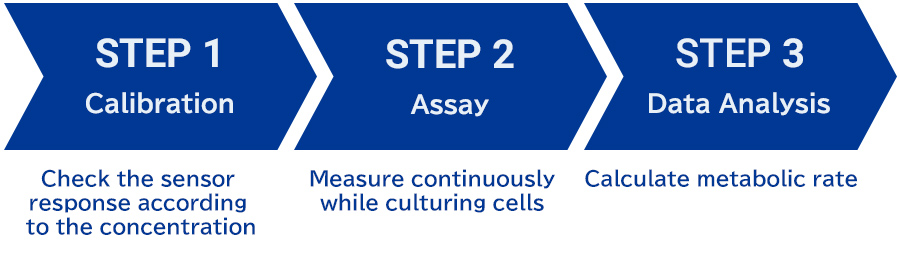
・Create an assay template
Edit an assay template based on your experimental design. Enter information such as cell and medium, and well layout in the assay template. To edit an assay template, glucose and lactate concentrations of the medium to be measured (measured medium) is required.
Grouping of cultured cells in the well plate
Press the Edit button for any Group and enter the Group information.
| Name |
Enter the name of the Group (optional). |
| Cell |
Enter the name of the cell to be measured (optional). |
| Medium |
Enter the name of the measured medium (optional). |
Calib. A Glc/Lac
Calib. B Glc/Lac |
Enter the glucose and lactate concentrations of the Calibration A solution and B solutions (required). |
・Data analysis
Analyze data of project of which assay has completed. Smoothing is performed to remove noise included in the measured values. By differentiating the smoothed data, the glucose consumption rate and lactate production rate are calculated.
Data analysis and Saving analysis results
Press the Analyze button to perform analysis. Analysis results (smoothed concentration/metabolic rate) are displayed in the graph area.
Calculation of metabolic rate | Analysis
Calculate the metabolic rate of each group from the concentration change.
| Data |
Select the data types to display in the graph area. |
| Sensor |
Select the sensor types to be displayed in the graph area with the check boxes.
Use the Glc/Lac button to switch between thick line display and normal line width display. |
| Group |
Use the check boxes to select the group types to be displayed in the graph area. |
| Statistics Tab |
Display the mean and standard deviation of concentration and metabolic rate for each Group. |
| Graph option |
Use the check box to switch display/hide of the unbiased standard deviation of smoothed concentration and metabolic rate of each group. |
Screen capture
After saving the analysis result by pressing the Save Result button, you will be able to save the
screen capture image.
The captured image is stored in a form linked to the analysis result, and data can be export.
- 1Press the Save Result button to save the analysis result.
- 2Press the camera button to save the screen capture image. The number on the top right of the camera button indicates the number of images saved.